How To
Organize your inbox with Gmail color-coded labels
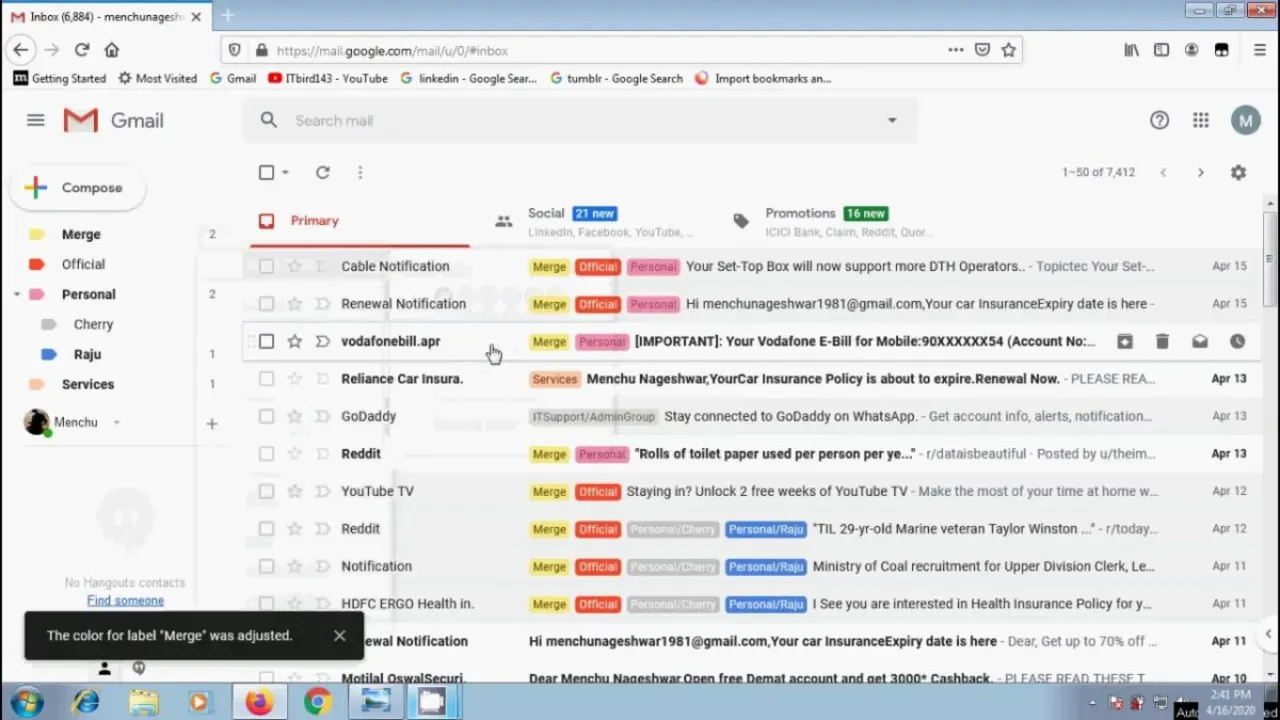
- June 14, 2022
- Updated: July 2, 2025 at 3:39 AM
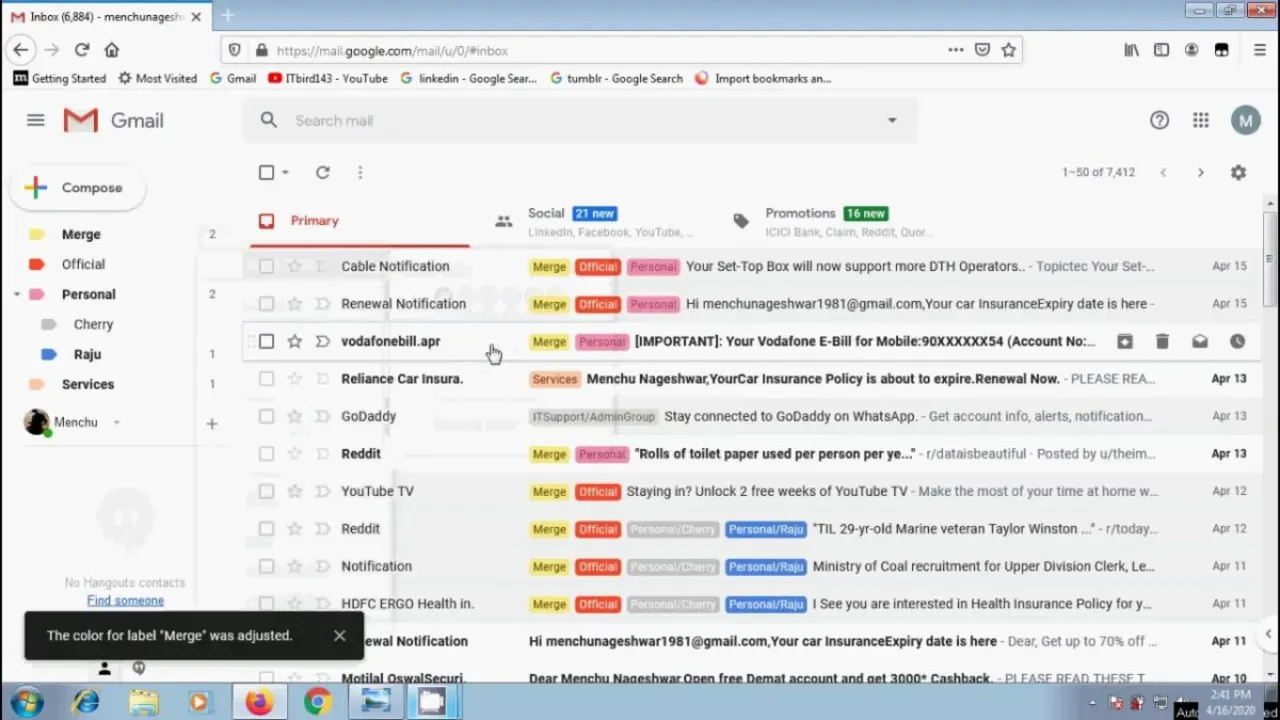
Color. People love color. Color makes tasks like organization so much easier to achieve successfully. And an organized workspace, personal space, or mind space, is a productive space. In the spirit of increasing or bolstering your productivity when dealing with sometimes pesky emails, we’re going to show you how to color-code your Gmail experience!
You heard that right! That usually bland, dull email ecosystem you’ve got going there is about to become a whole lot more interesting.
Create your Labels
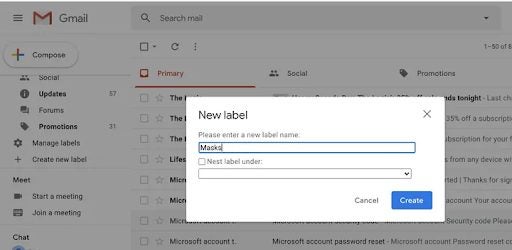
Before you learn how to color-code and use labels, you need to create a few labels. There are a few different ways to get that right, but we’ll start with the easiest.
Head to the left-hand side column in your Gmail interface. You should see a list with items like Inbox, Outbox, Sent, and so forth. If you scroll down, you should see an item reading Manage Labels. Depending on the size of your screen or interface, you may have to click on ‘More’ to display further items.
Next, you need to click on ‘Create new label,’ and then you need to enter an appropriate name for it. For my personal correspondence, I typically sort my emails by the sender or other individuals involved in the exchange. However, if a particular email stream or conversation involves more than two other individuals, I’ll use the subject matter as an identifier and the name of the label under which I’ll file the emails. Gmail also lets you nest labels underneath each other, thereby making it easier to keep track of more complex subject matter.
Color your Labels
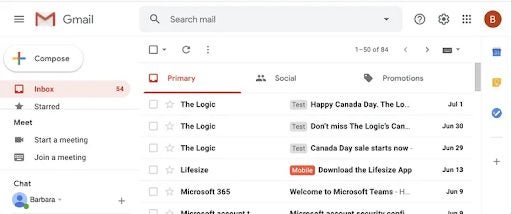
Now that you’ve created your labels, you can go ahead and add a little color to them. Color is an invaluable asset when it comes to organization. This is likely due to the fact that our brains recognize color before they comprehend words; therefore, if you earmark certain colors for certain subjects, individuals, or purposes, you’ll have an easier time navigating your emails.
I use the same principle with my Google Drive account. Anything work-related is organized in blue folders, and all of my personal documentation is nested within yellow folders.
To assign specific colors to labels within Gmail, all you need to do is:
– Move your cursor over to the left-hand side of your Gmail interface. Here, you should see all of the labels you created in the previous step.
– If you hover over a label, you should see a kebab menu to the right of the name. A kebab menu looks like a vertical ellipsis.
– If you click on the kebab menu, you should see an option reading ‘Label color.’ Click this option.
- Now, you’ll see a small pop-up displaying numerous colored circles. You’ll notice that there are multiple shades of blue, red, green, yellow, purple, and orange, each with either color-coded or white text within the circles. This is to make it easier for you to distinguish labels at a glance. If you’re nesting content to clean up your interface, you might choose a color-coded blue text for the primary or parent label and a white-on-blue label color for internal labels.
Possibly the best thing about Gmail labels is the small button below all the colored circles that reads ‘Add custom color.’ Click this button, and you’ll be able to go absolutely wild with color combinations within your Gmail interface. Google, in general, is incredibly customizable, and this innovation within the Gmail landscape means you truly are in control of how your content is displayed.
This means if I go through a phase again where yellow is the only color on earth that makes me happy, I can create variations of yellow labels to organize my Gmail folders and feel that burst of vitamin D every time I open my emails and keep my mind space clear and focused. What more could you want from a productivity tool like Gmail?
Be more productive
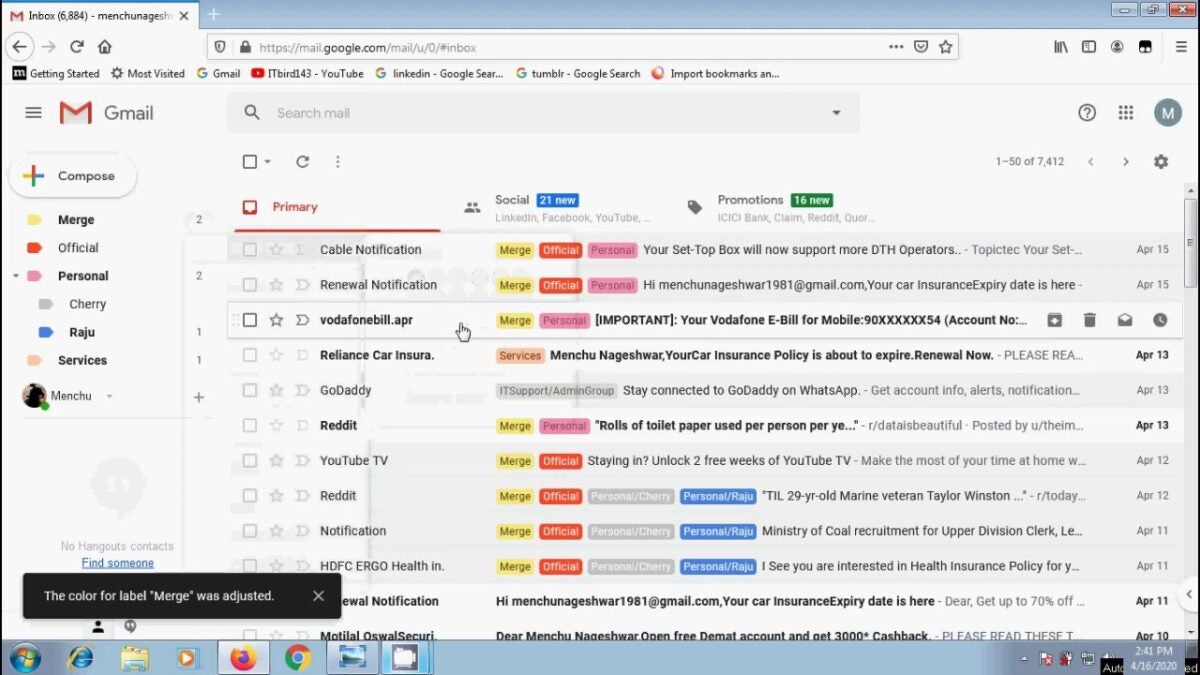
Gmail is one of those essential tools that almost everyone with a PC or smartphone uses. Email is an invaluable means of communication, and while the industry used to be more densely populated by providers like Polka and Yahoo, Gmail is king these days. Rightfully so.
There are so many features, functions, tips, and tricks to Gmail that set it such a deep cut above the rest that other providers sort of sink into obscurity when a new feature hits the utility. The ability to color-code your emails and, indeed, your wider Gmail experience makes it so much easier to navigate the utility and keep track of all of your personal and professional correspondence.
I use this feature so often to keep myself from losing my marbles when I’m trying to find a specific group of emails that may have separate senders, recipients, or subject matter. And now that we’ve shown you how, my hope is that you use this feature too. Why wouldn’t you? As with the bulk of the Google productivity suite, Gmail is free.
Latest from Russell Kidson
You may also like
 News
NewsIs Twitter coming back? Elon Musk tries to stop it
Read more
 News
News'Avatar: The Way of Water' has flopped with critics, receiving the worst rating of the entire saga
Read more
 News
NewsPark Chan-Wook has invited the most famous CEOs in the world to watch his latest movie
Read more
 News
NewsKeanu Reeves will see the sequel to one of his most famous movies… but probably without the same Keanu Reeves
Read more
 News
NewsDisney will make a movie based on the great villain from 'Beauty and the Beast'
Read more
 News
NewsJerry Seinfeld reveals how important Rob Reiner was in his life
Read more
