How To
10 Google Mail Tips and Tricks To Catapult Your Work Productivity in 2022

- December 3, 2020
- Updated: July 2, 2025 at 4:16 AM

The new year is the ideal time for improvement and to make new resolutions. Everything and everyone can get a fresh beginning, including you. A popular resolution or goal for many people in the new year is to improve their work productivity by not wasting time and getting more things done in less time.
Just making goals won’t work; you need to work on your goals to make them productive. Here are some easy Gmail tips that you can try and give your work the necessary boost in the right direction. So, clean up your mailbox and get back on track this year. Check out these awesome Gmail hacks that can undoubtedly boost your productivity in 2022.
Undo a sent email
Ever happened that you wrote a message in a hurry and hit the send button and suddenly realized there were some mistakes in the mail. Either you have sent it to the wrong person or missed something to include in the mail. Gmail has a setting that can prevent this mishap from happening. Go to Settings>> Labs>>Undo Button>> Enable. It helps you undo a sent mail quickly so you can get back to focusing on your work.
Utilizing read & unread message functionality
For any user, the read and unread messages are distinctions when a new message arrives in Gmail. But, it’s an opportunity for Gmail power. Click the More category, and you can mark the emails as “read” or “unread” based on your choice. In this way, you can highlight the messages you haven’t gotten yet or curtail the email priority that’s not worth reading so you don’t waste valuable time.

Bring priority emails to the top
All Gmail messages are displayed chronologically by default. Browsing through a handful of marketing emails to arrive at an important mail from your boss might not increase your productivity. The Priority Inbox feature of Gmail will filter messages based on your priority. You can activate it by going to Settings>>Inbox Tab>>Inbox Type>>Priority.

Creating canned responses
Another huge time saver is making email templates. These templates are canned or saved replies that you can easily send to any of your senders. To create a canned response, type a message that you want as a canned response. Before sending, click on More Options>>Canned Responses>>New Canned Response. It will prompt you to name it.
Once you send the canned message, you can either reply to an existing message or compose a new one. Click on More options and select the response you want to use.

Check Gmail messages offline
It turns out you need not get hooked with a Wi-Fi connection every time you need to check a mail. By downloading the Gmail Offline extension on Chrome, you can read, search, respond and archive messages without any internet connection. It means you don’t need to waste productive time on emails when you’re back online.
Before using this extension, you need to turn it on when connected online. To go offline, go to the top right corner and click on Settings. The extension will start syncing and downloading mails for a couple of minutes before you venture offline.

Using multiple gmail accounts
You can switch between multiple email accounts and different inboxes with complete ease as a Gmail user. It’s possible to stay logged in to other Gmail accounts and access messages from any different accounts without signing in every time. In this way, you can keep your personal and work emails separate and not let the former distract you from the latter.
Firstly, add the different Gmail account(s), and to do this, click on your Gmail gravatar on the top right corner. Once all accounts are added, click on the gravatar every time to select the Gmail account you want to use. The best part about this hack is that you don’t have to re-enter the Gmail password every time.

Scheduling emails
It’s impossible to stay online 24/7 to send email messages, isn’t it? That’s why there is an Email Scheduling feature that you can use to plan the outgoing messages ahead of time. Spend time doing so in the morning and at intervals so you can spend productive time in between with your work.
When you have composed an email, click on the down arrow beside Send button. Select a date and time when you wish to send that particular message, and Gmail will take care of the rest.

Customizing Inbox display
Don’t like the inbox messages split into different labels like Primary, Social, and Updates? Does it disrupt your focus and productivity? Now, it’s possible to customize the display of Gmail Inbox depending on your tastes. On the upper right corner, click on Settings, and under the Inbox Type, choose the Customize button. When the dialog box opens, you can select which messages you want in the Primary, Social, and Updates category in the Inbox tab.

Expand and contract main Gmail menu
Searching for innovative ways to enhance the looks of your Gmail? Now, you can hide the main menu by clicking on the Main Menu button, which is available on top of Gmail. It is a handy way to cut back on clutter in the Gmail inbox. Now, the menu will be represented by icons instead of texts, and you can always expand the menu to its original size.
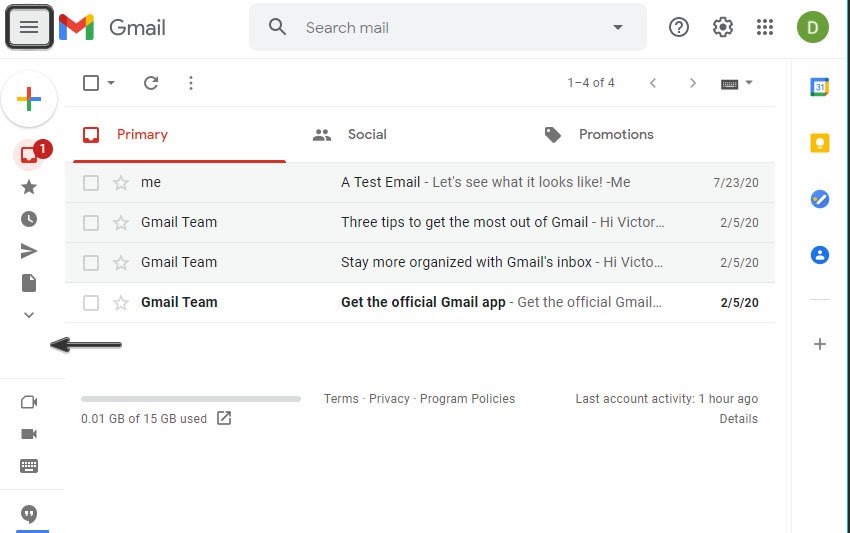
Use nudges for reply reminder
How often have you wanted to reply to an email but forgot to do so? Well, there is a Gmail hack for this situation. Use Nudges as they are handy reminders. When active, you will receive a reminder at the top of your inbox if the message needs any reply after some time.
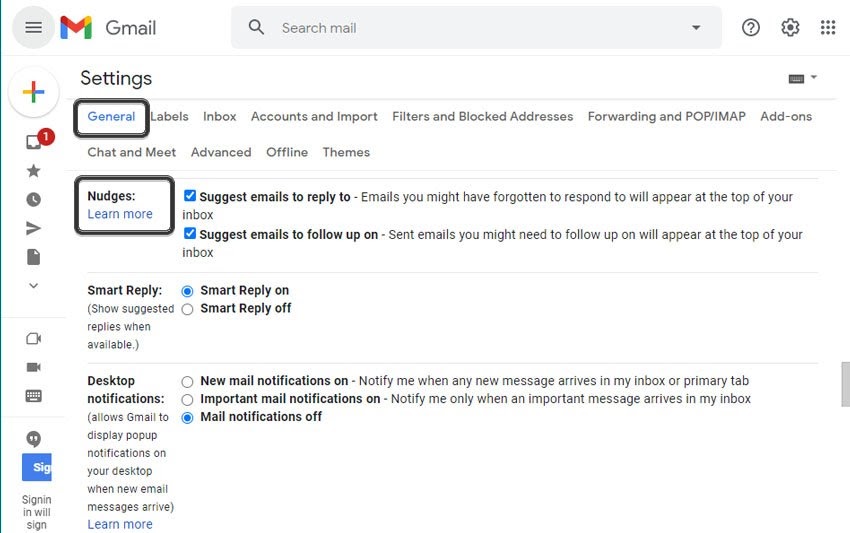
Focus on your productivity!
These Gmail tricks and hacks will certainly change the way you send/receive emails and enhance work productivity at the same time. These tips will certainly conquer the email and make you a power user. Try to master the above hacks and I am more than sure that you will have a great time managing emails and even show off these tricks to your colleagues and friends at the same time!
Latest from Joy Sarcar
You may also like
 News
NewsThis year there won’t be an iPhone 18: what sources are saying and why there’s a catch
Read more
 News
NewsWe have waited 20 years for this Marvel hero to have a fair ending
Read more
 News
News2026 will not be the year when this highly anticipated saga returns
Read more
 News
NewsNetflix cancels the upcoming series by the Duffer brothers
Read more
 News
NewsTrump strikes back at George Clooney after the actor called him an idiot
Read more
 News
NewsYou can now watch the trailer for the most anticipated superhero series
Read more