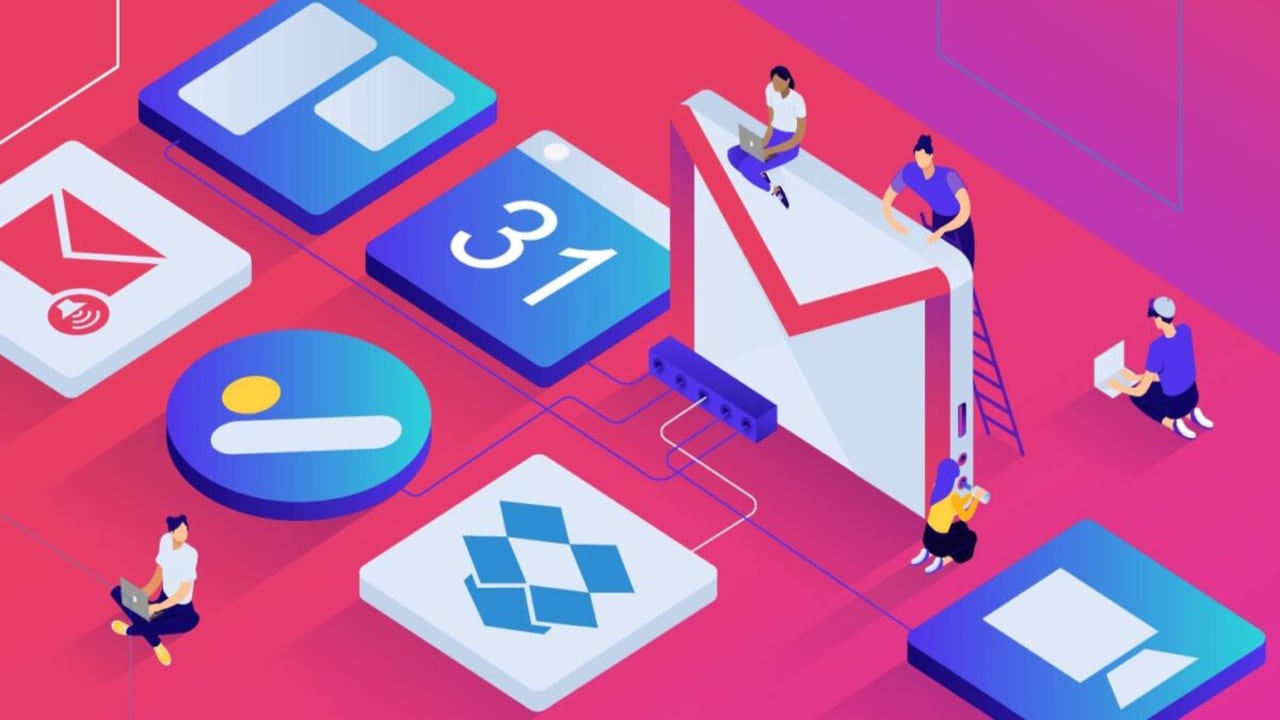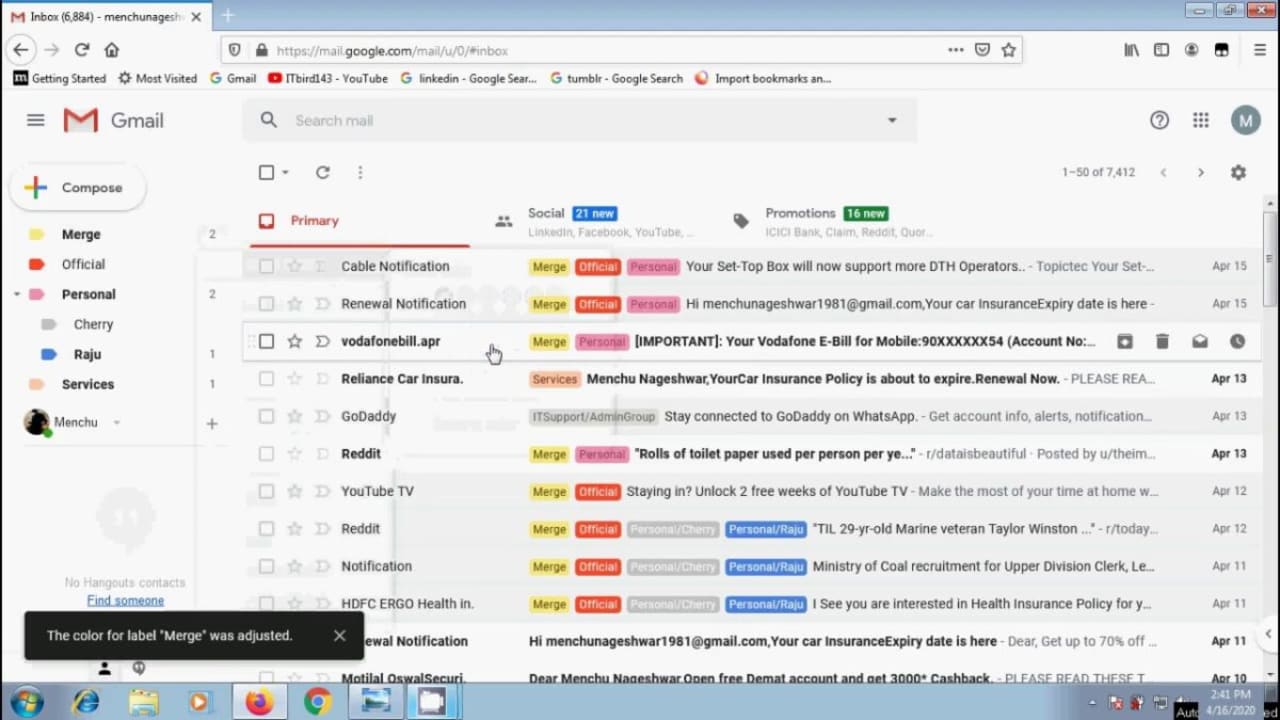How To
Easily recover deleted emails in Gmail in 3 different ways
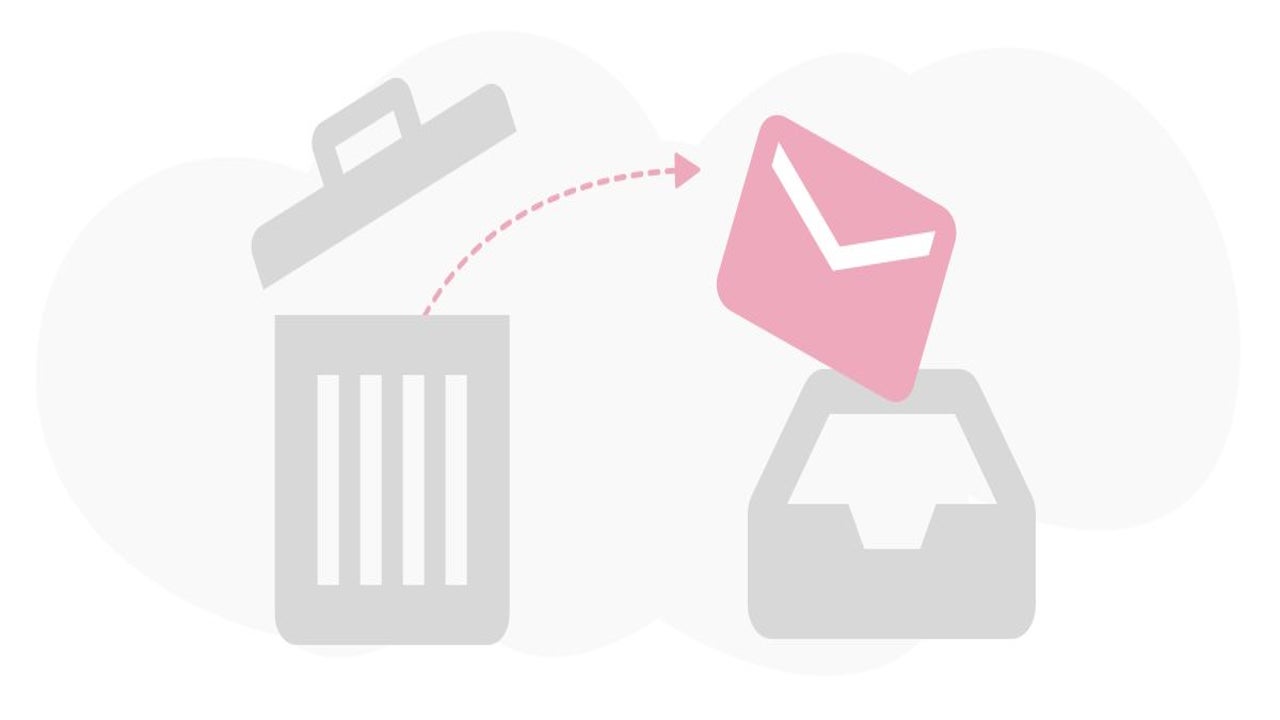
- November 13, 2018
- Updated: July 2, 2025 at 5:45 AM
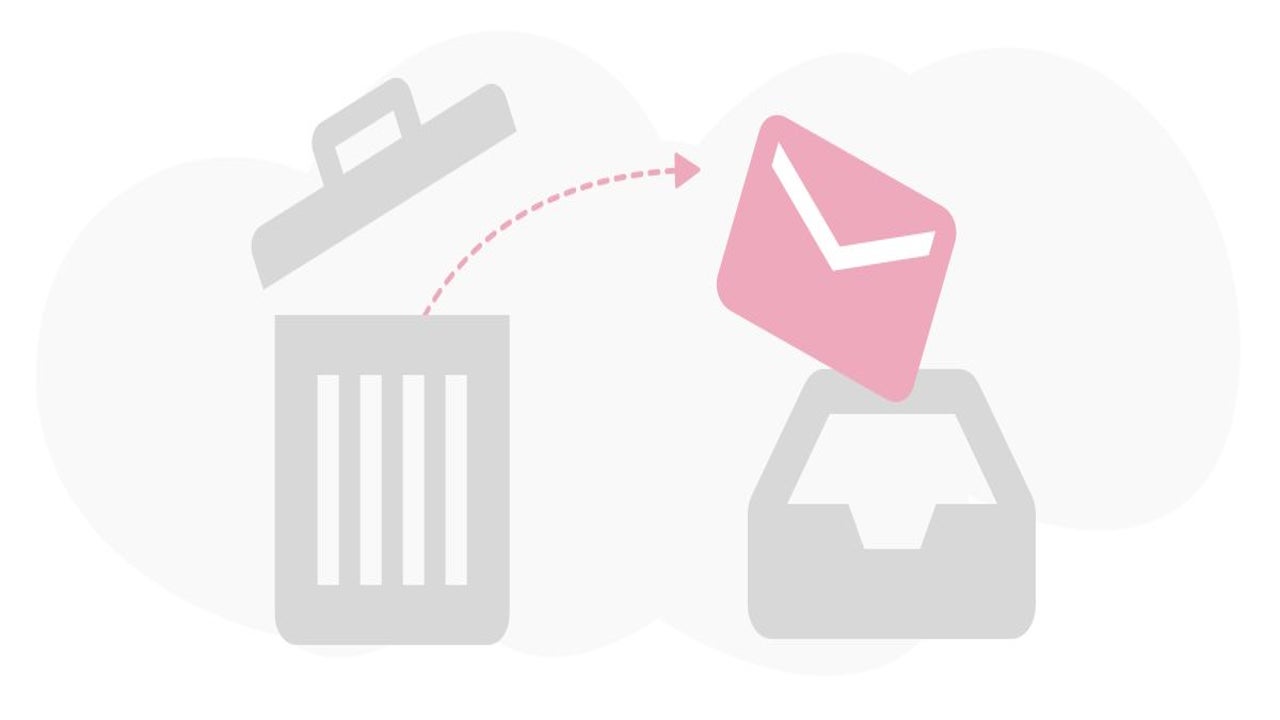
When you delete a message or email in your Gmail account, it usually stays for 30 days. Once that period is over, it vanishes from the Trash section permanently. That could be an issue if you’ve accidentally deleted a message that you urgently need access to, especially if your employer needs it.
Fortunately, there are a few ways you can recover your deleted emails in Gmails. We’ll cover four ways that it’s currently possible. We’ll also show you the difference between deleting and archiving messages so you can see which one is best for your situation.
Recover deleted Gmail emails easily
Recover deleted emails from your personal Gmail
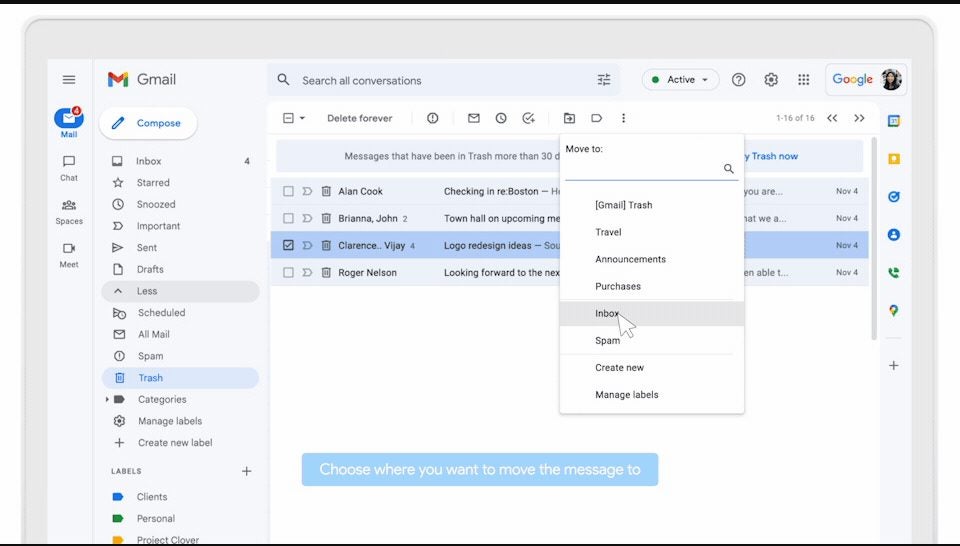
If you have a personal, free Gmail account, all your deleted emails go to the Trash. Finding all your deleted emails is as easy as looking at the options in the left pane, clicking on More, and then locating Trash.
When you select the Trash icon, you’ll see all the emails you’ve deleted in the last 30 days. You can select one or many messages with the small check boxes to the left of the emails. Once you choose the email you want to recover in Gmail, simply click on the “Move to ” label at the top. You can select the Inbox or any other folder you created.
Restore Gmail messages with Admin Console
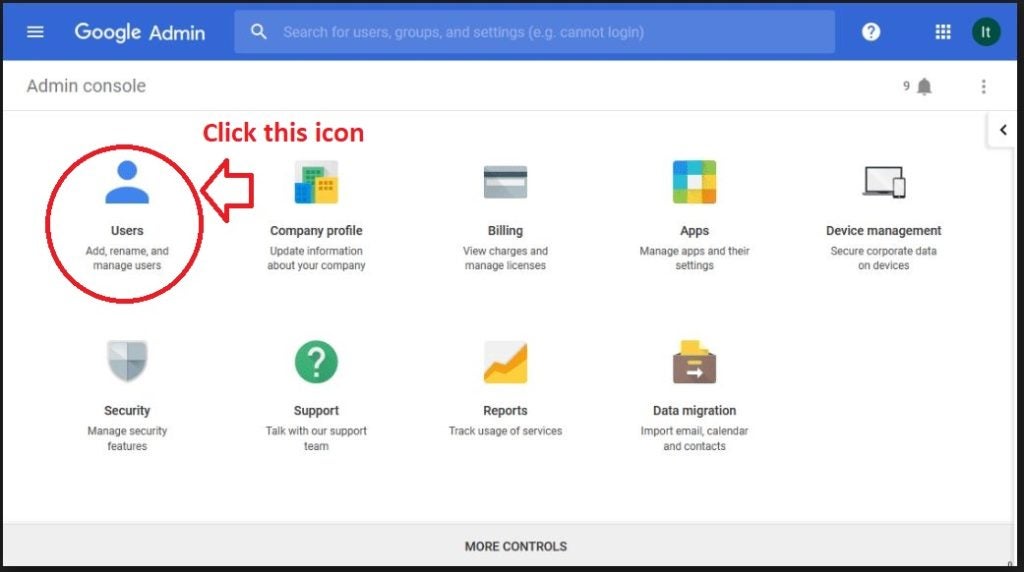
If the Gmail account forms part of a corporation’s package, there’s a good chance the IT team can use the Admin Console to recover Gmail messages. You have 25 extra days over the initial 30 days before the system permanently deletes the emails.
From the administrator’s account, log into the Admin Console. Head to the User sections, and then locate the specific user account for the emails. When you find it, select the user’s name, then click on More Options > Restore Data.
You can select the emails with the check box or search for a specific range to help you locate the messages. You should also tell the system you want to restore emails for Gmail, and then click on Restore.
There will be a message asking you to confirm that you want to restore the selected data. When the process begins, it may take a few days before the user sees the messages back in the Gmail inbox.
Retrieving data with Google Vault
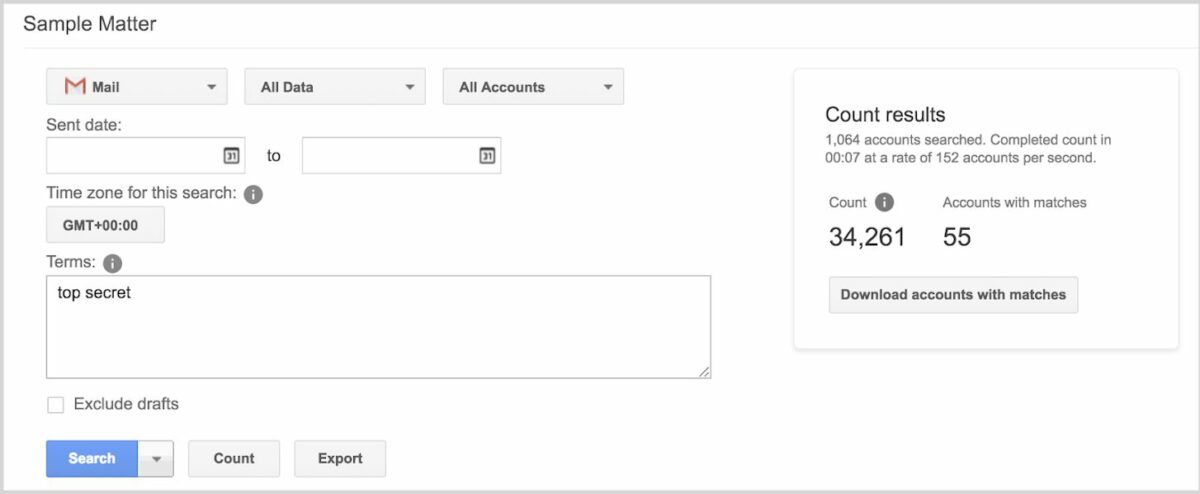
If emails are older than 30 days, and then the extensive 25 days thereafter, the final solution you have for recovering deleted emails in Gmail is using Google Vault. The admin team will need to create an account for GVault first before they can begin using it, linking it to the Admin Console account for the organization.
Now you can sign into Google Vault with the relevant Google Workspace account. The next step is creating a Matter, which will help you search for and then export the specific content. Once the Matter is established, you can open the search tab.
There are various factors you can search for. These include content type, content text, user names, ranges, and specific phrases. You can also exclude drafts if you only want to see emails actually sent via Gmail.
To make sure you don’t go through too many results, be sure to refine your search. You can also preview the results to find a specific deleted email much quicker. If you want to perform the same search in the future, make sure you save the search query in the Vault.
When you’re finally done and found the deleted emails you want to recover from Gmail, just select the Export button. You’ll receive a compressed file with all the metadata and content of the email, downloaded to your computer. It won’t return to the user’s Gmail account.
Difference between deleting and archiving messages in Gmail
To avoid the hassle of recovering deleted emails in Gmail, you should rather archive messages if you feel you may need them again. By doing so, you’re simply hiding emails from your Inbox of folders so you can declutter them. It’s one of the top ways to be productive when using Gmail for work.
Here are some examples of when to delete or archive emails in Gmail.
When to delete emails
- You don’t ever intend on reading or using these emails ever again
- Removing spam emails from your Gmail Inbox
- To clean storage space when you start getting the message that your Gmail account is almost full
When to archive emails
- To keep emails you intend to retrieve sometime in the future
- Save your sensitive data or content you don’t want to lose (consider moving them to GDrive)
- After finishing a conversation in an email thread, but you may want to continue it another time
- Cleaning your Inbox without losing important information or messages
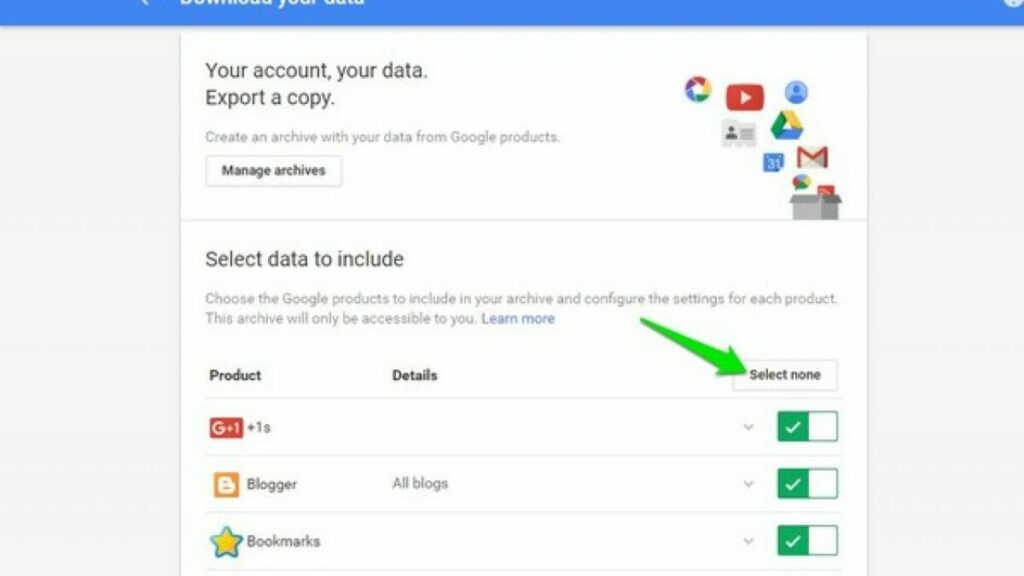
Organize your emails with color-coded labels
Another way you can avoid deleting important emails in Gmail is by using color-coded labels. By doing so, you’ll have a quick view of which messages you need to keep and which can go. Organizing your emails in this way also means you won’t need to recover emails in the future unless you make a mistake.
There’s a vast array of colors you can use, and we recommend you find a system that works for you. If you’re part of a team, you can discuss which colors to use for specific categories. It’s excellent for collaborating, and you’ll also know where all your pertinent information is. If you want to take it a step further, you can even create a label for emails you want to check before you delete them.
Read our complete guide on how to color-code Gmail labels.
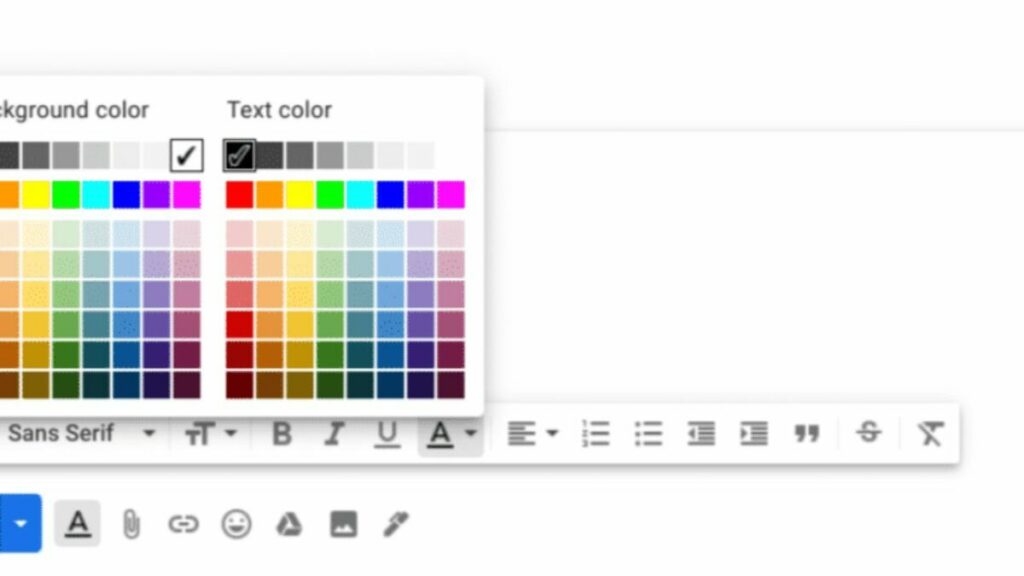
Latest from Shaun M Jooste
You may also like
 News
NewsChatGPT achieves a 76% increase in its performance
Read more
 News
News'Clair Obscur: Expedition 33' cost a complete fortune, but it's wildly successful
Read more
 News
NewsHelldivers 2 is getting ready to receive its biggest update to date
Read more
 News
NewsThe Game Awards crowned the game of the year last night amid huge controversies
Read more
 News
NewsThe most shocking news from The Games Awards 2025
Read more
 News
NewsThe series returns where you will see Idris Elba like you have never seen him before
Read more