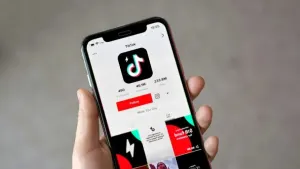Lots of us use Outlook as a program to check our email. But did you know you can also use this software to read Gmail messages? It’s true! Today we’ll show you how to set up your Gmail in Outlook.
Enable Gmail
First of all, you must see if your Gmail account is enabled to send and receive email from other platforms. To do this, go to “Settings” and click on the field “Forwarding and POP / IMAP” (depending on the version of Gmail you have, it can change names). Once inside, check three areas specifically:

- “POP Download” is enabled.
- “IMAP Access” is enabled.
- The size limit of folders has no limits .
That done, let’s hop over to Outlook.
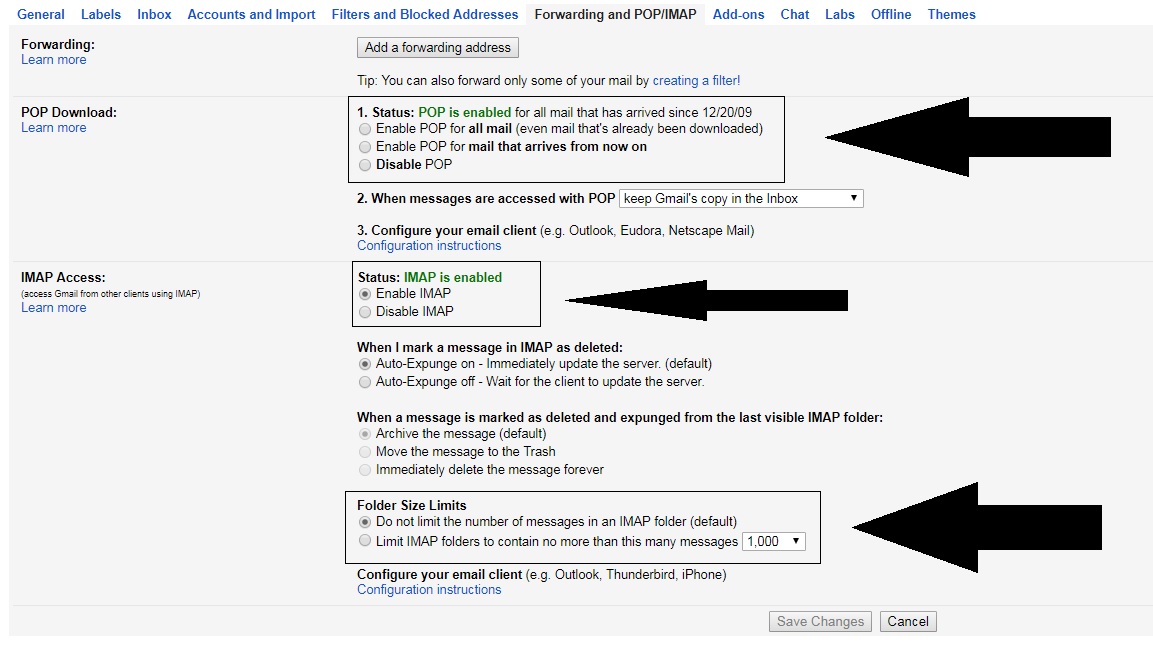
Quick and easy
Once you have Outlook open, it’s as quick and easy as clicking on the icon of three lines at the top and going to the “Information” section. Here, look for the first option that appears: “Add account.”
If you click on it, a pop-up window will appear where you can add your email address and password. After enabling everything in the previous step, the approval will take only a few minutes (and shouldn’t give you any trouble).
Congratulations! Now your email can find you wherever you go!