Gmail: Bring your emails to your mobile device
Discover the simplicity and efficiency of Gmail – Google's answer to hassle-free email management. Whether you're a seasoned user or just starting, join us as we unravel the user-friendly world of Gmail and explore how it can enhance your email experience. Ready to simplify your inbox?
Gmail is a business and productivity application from Google. This is the mobile version of the popular email client from the tech giant. With this, you can read, write, and manage your emails from your mobile device. Like its web version, downloading and using the app is completely free.
More than a convenient way to access your emails, Gmail also provides instant notifications for your incoming emails. Moreover, it supports multiple accounts and allows the saving of attachments to your device or Google Drive. Even better, it supports other IMAP or POP mail accounts, including Yahoo! Mail, Exchange, Outlook, and manually configured accounts.
Everything you need to manage Gmail
When it comes to email clients, Gmail is perhaps one of the forerunners. Moreover, the app is the default option on a mobile device. It comes installed on nearly every mobile device and will be the first to support any new features or integrations that the mobile OS offers. By adding your account to the app, you can manage your emails conveniently from your mobile device.
The navigation for the mobile version is very much like its PC counterpart. Once launched, you can see all the emails you received, with unread ones highlighted in bold. You can access the different tags and categories by tapping the three-line icon on the search bar. Even better, the app's intelligent management system separates your primary emails from social and promotions.
You can take the following actions from any email: move, choose a label, mark it as unimportant, mute, print, report spam, and report phishing. Of course, you can also reply and forward them to other Gmail users. When looking at a multi-person thread, you will see images next to the user's names when it is available. As mentioned, you can add multiple Gmail accounts to this app and seamlessly switch to them. Moreover, you can add other email clients and manually configure IMAP accounts.
Basic but effective Gmail features
Here are some of the basic features of Gmail that everybody from all around the world uses:
The Inbox: Where it all starts
Gmail's main page is called the inbox. It has three buttons - menu, search, and compose. These buttons help you do different things. If you tap on an email, you can read it.
Compose: Writing emails made simple
When you want to write an email, you use the compose button. It opens a new email for you to write. You can attach files and send emails easily. While there aren't many font options, the app keeps the formatting when you save emails.
Viewing and Managing Email: Easy options
In the inbox, you can tap on an email to reply or forward it. Above the email, you can choose to archive, delete, or mark it as unread. There are three dots in the top-left corner that give you more options. If you want to go back to the inbox, there's an arrow for that.
Selecting Multiple Emails: Saving time
Gmail lets you choose several emails at once in the inbox. Once selected, you can do things to all of them at the same time, like deleting them. This makes managing emails quicker and easier.
Meet on Gmail
Google takes the Gmail app's capability further by integrating its Meet video conferencing service. With this, you don't have to install the dedicated Meet app to join a call. When somebody sends you a link to a Meet event, you can join them right from your inbox. Furthermore, the app now has a Meet tab at the bottom of its screen. You can start or join a meeting and schedule one in Google Calendar by clicking this button.
However, like the original Meet service, free account users can only conduct meetings for 60 minutes. Additionally, you cannot have more than 100 participants. Although, you can still use the nifty features, such as screen sharing, real-time captions, and the new tiled layout for all participants. Unlike Zoom, however, you cannot start or join a meeting without logging in to your Gmail account.
How to set up a Gmail account on your Android
Here is how to set up a Gmail account on your Android device:
Opening Gmail on your Android
Setting up a Gmail account on your Android phone is easy. Just open the Gmail app. If it's not there, you can get it from the Google Play Store.
Starting the account setup
Tap on "Sign in" and then on "Add account" in the Gmail app. Pick "Google" from the list of email providers.
Adding your information
Enter your email, tap "Create account," and fill in your profile picture, name, and preferences.
Agreeing to the rules
After setting up, read and accept the terms of service. This is Google's way of being clear about the rules, and you need to agree to continue.
Using Your new account
Now that your account is set up, open the Gmail app, and choose your account from the list. Gmail works smoothly on Android, making it easy to check your emails on the go.
Gmail is Google's way of making email easy for everyone. With simple features and an easy layout, it's the go-to choice for managing your emails, whether you're a pro or just getting started.
Help me write
Google’s Gmail and Google Docs e-mail services will soon offer an AI-powered feature called Help me write that assists in drafting emails by generating text based on the minimal information you provide. The Smart Prompts system, which can predict and complete your sentences by analyzing your writing patterns, will be expanded to provide more comprehensive assistance through the new feature.
In both Gmail and Google Docs, the Help me write button appears adjacent to the send and formatting options. When clicked, it opens a new page that displays a Help me write chip, which is also situated on the left side of the page. By creating email drafts on your behalf and furnishing constructive feedback and suggestions, this feature can aid in both time management and writing proficiency. In addition, it helps you stay organized by managing your email templates and enhancing the quality of your emails to give them a more professional appearance.
One of the best option
While it is not the most excellent option, Gmail is still one of the best options for a mobile email client. The app brings all the necessary features from the desktop version to your phone, allowing you to manage your emails on the go. Further, thanks to the Google Meet integration, you can join or conduct video conferencing without installing a separate video calling app. Overall, no other email apps offer the same speed, features, and power that this app offers.
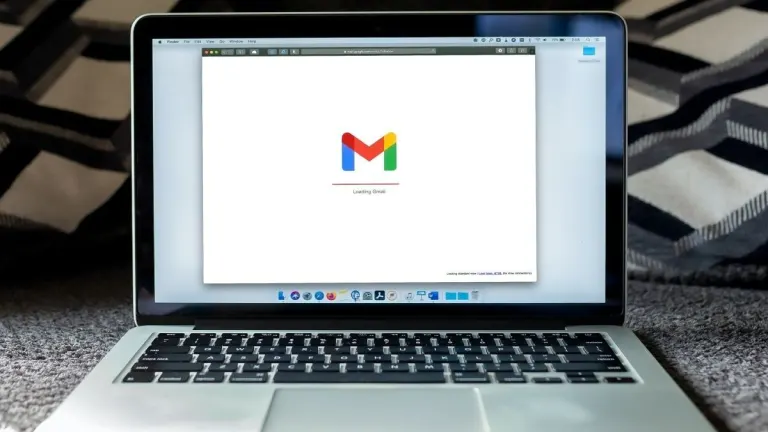
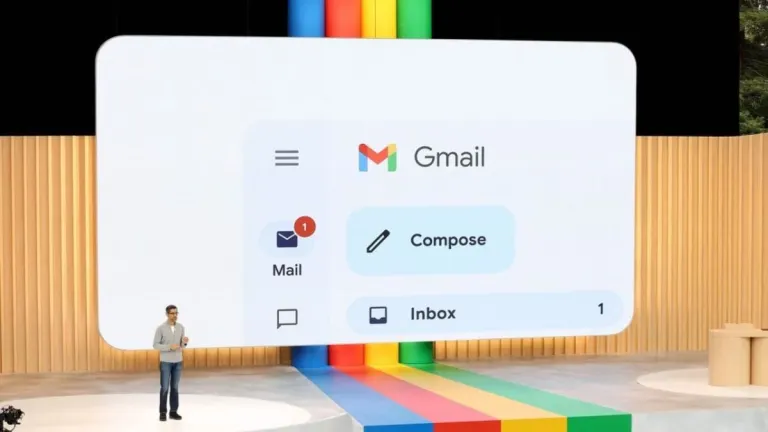
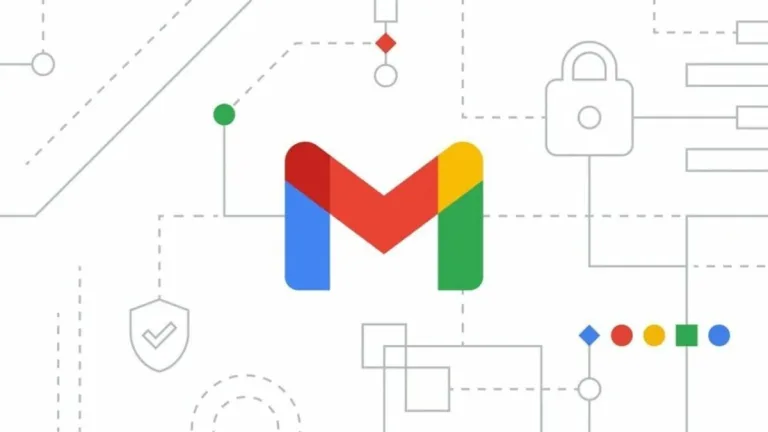
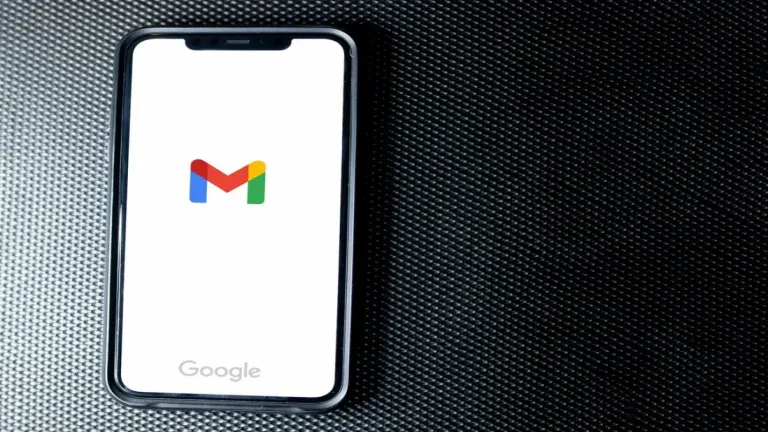
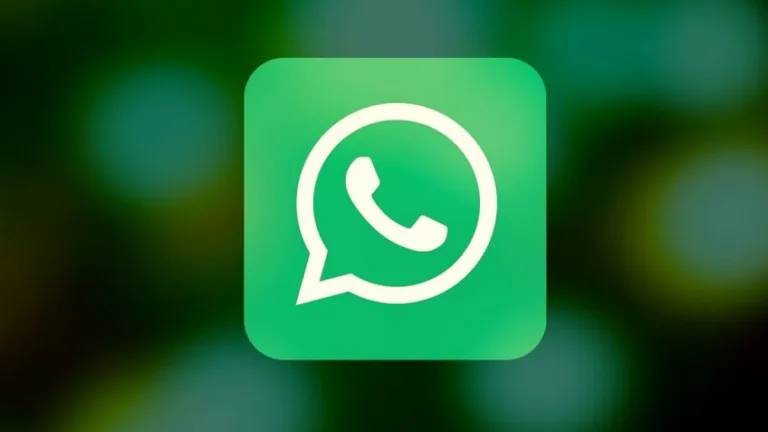
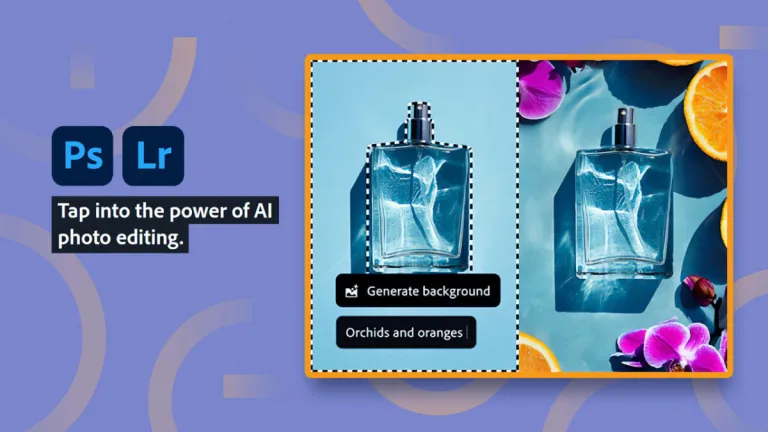
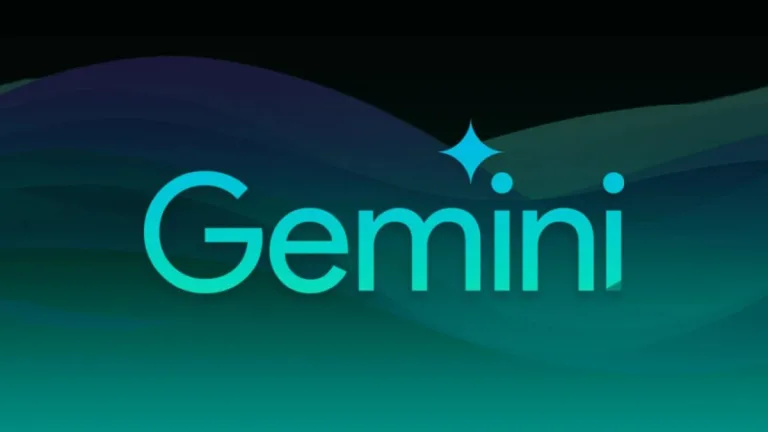

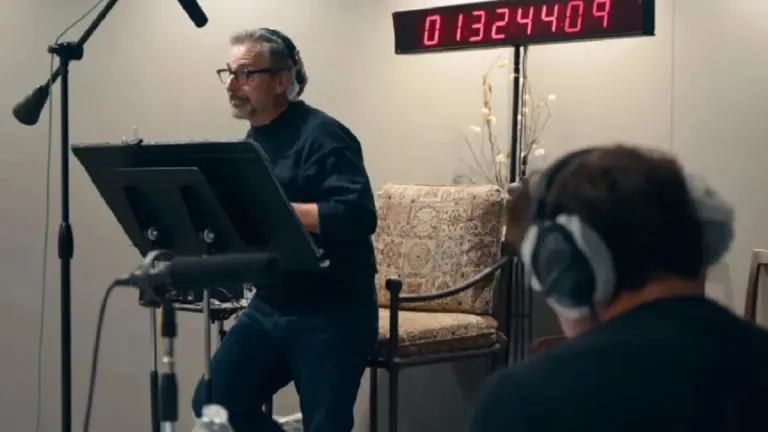
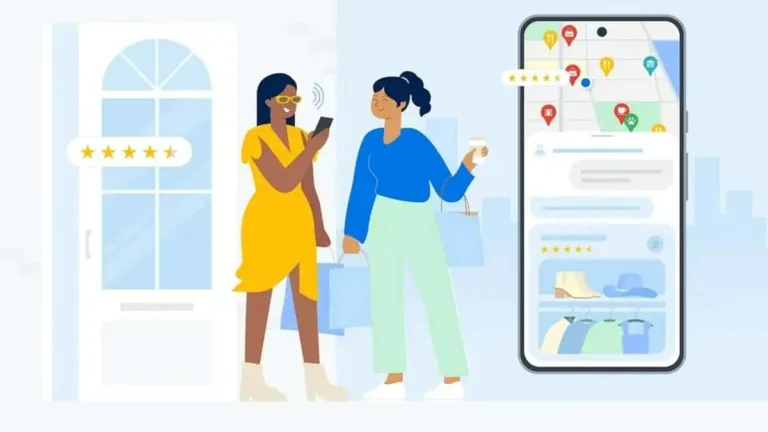
User reviews about Gmail
by Rose Ann Abada
Yes. it's very useful for the user, like me who wants to access to different people and.
by Thong Khun Thong
I can not terminated bulge G-mail..
More than a couple of grand g-mails in my mail box but I couldn't fing the button to eleminated that junk mails................... More